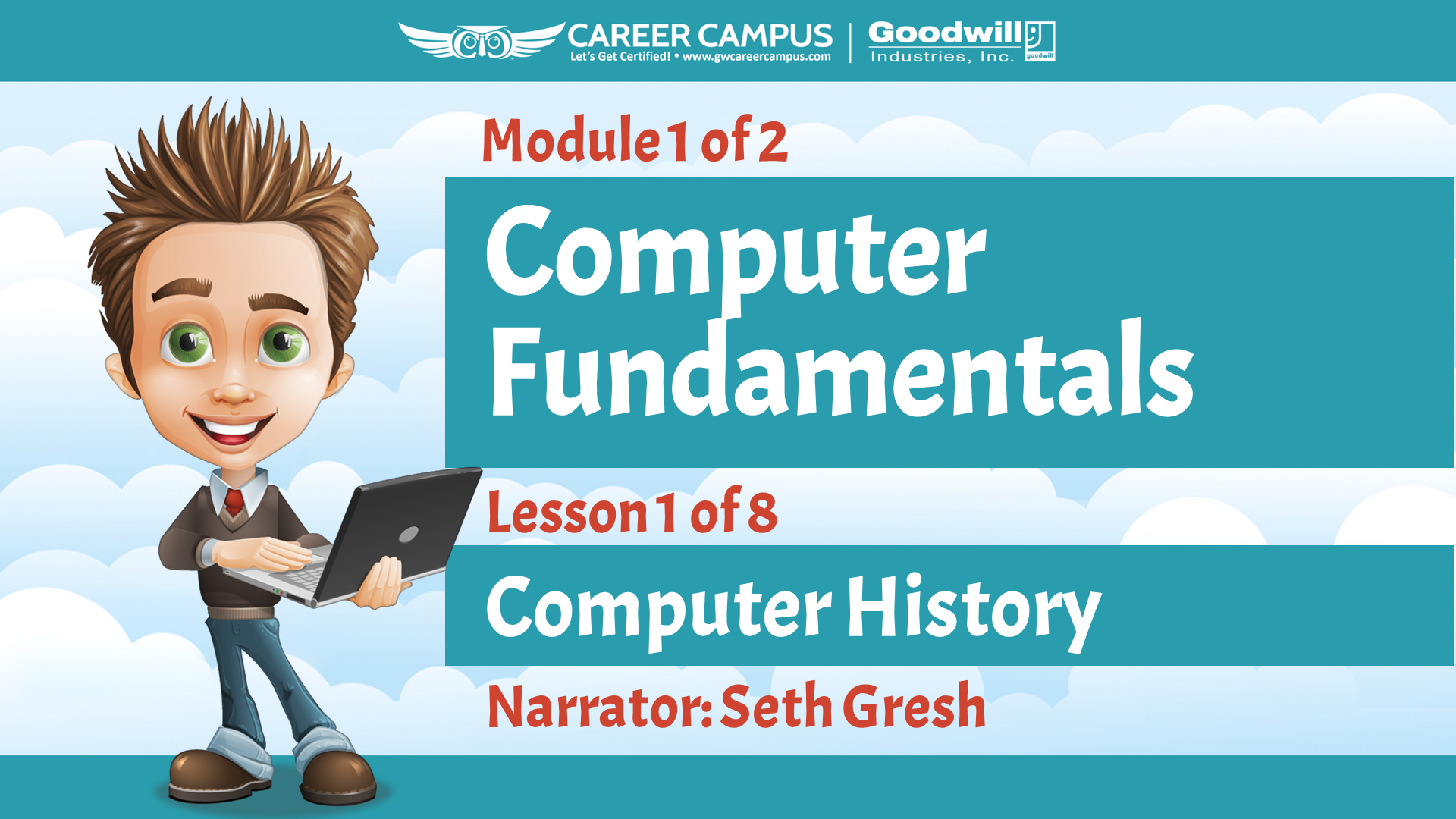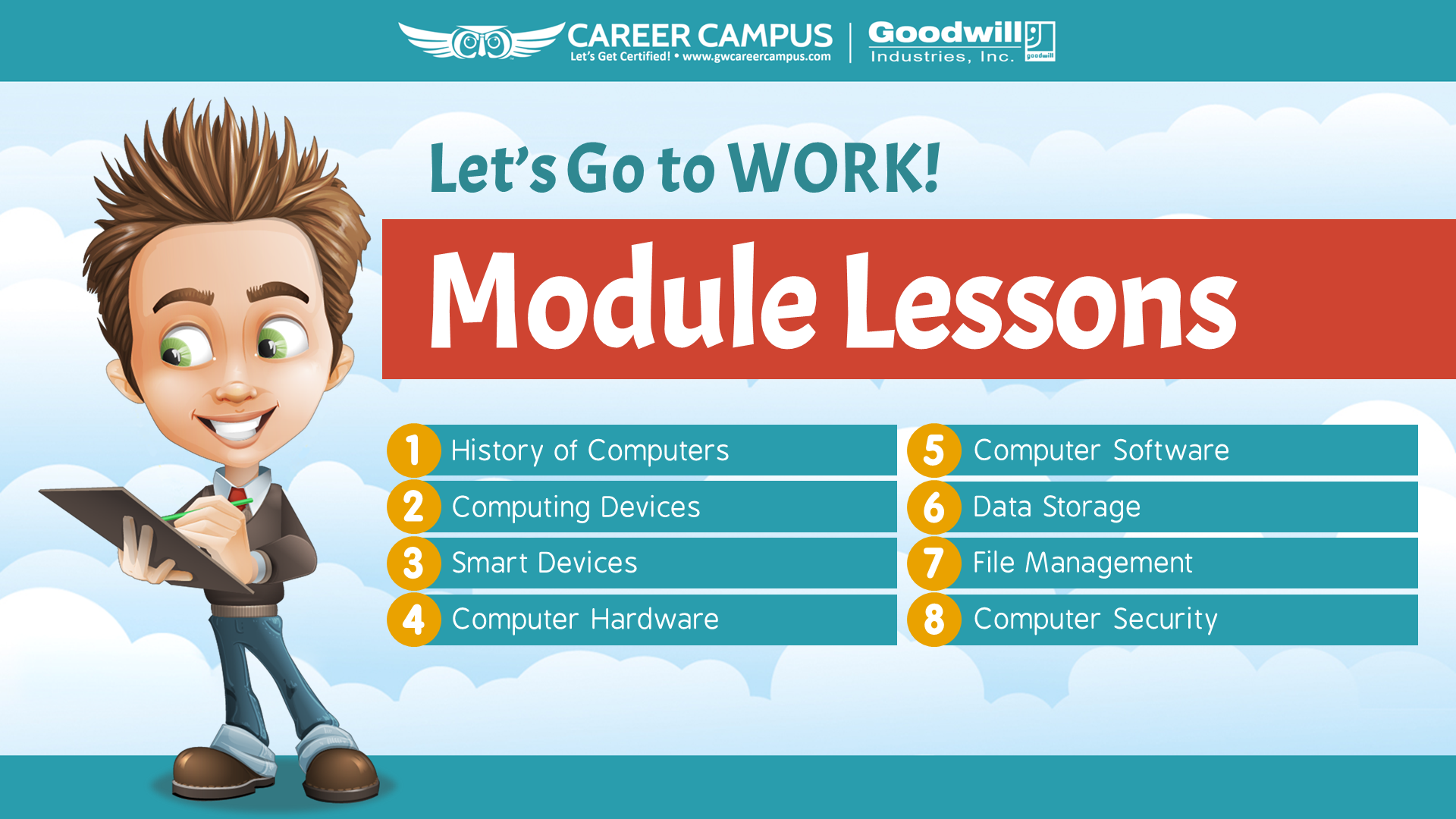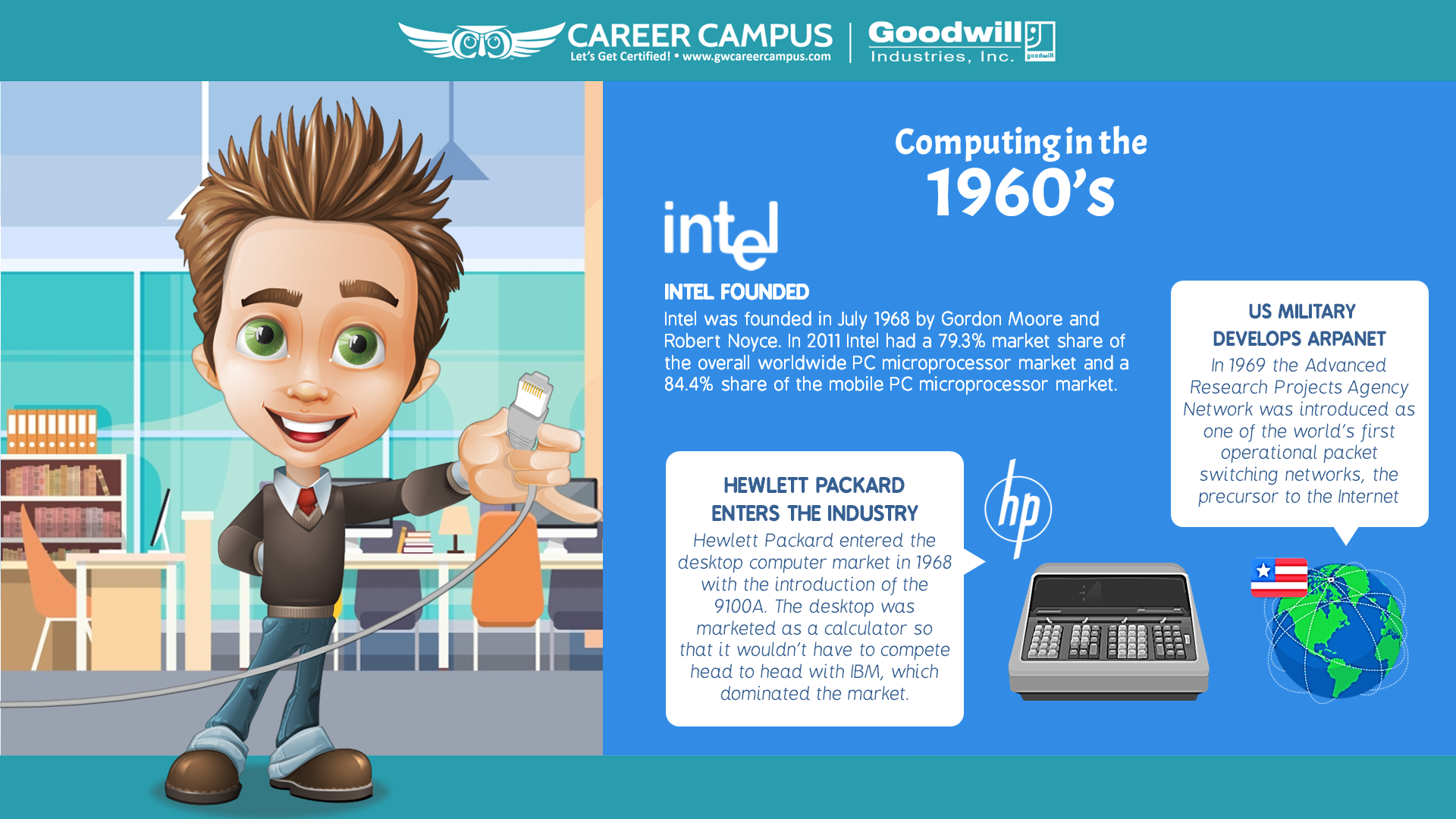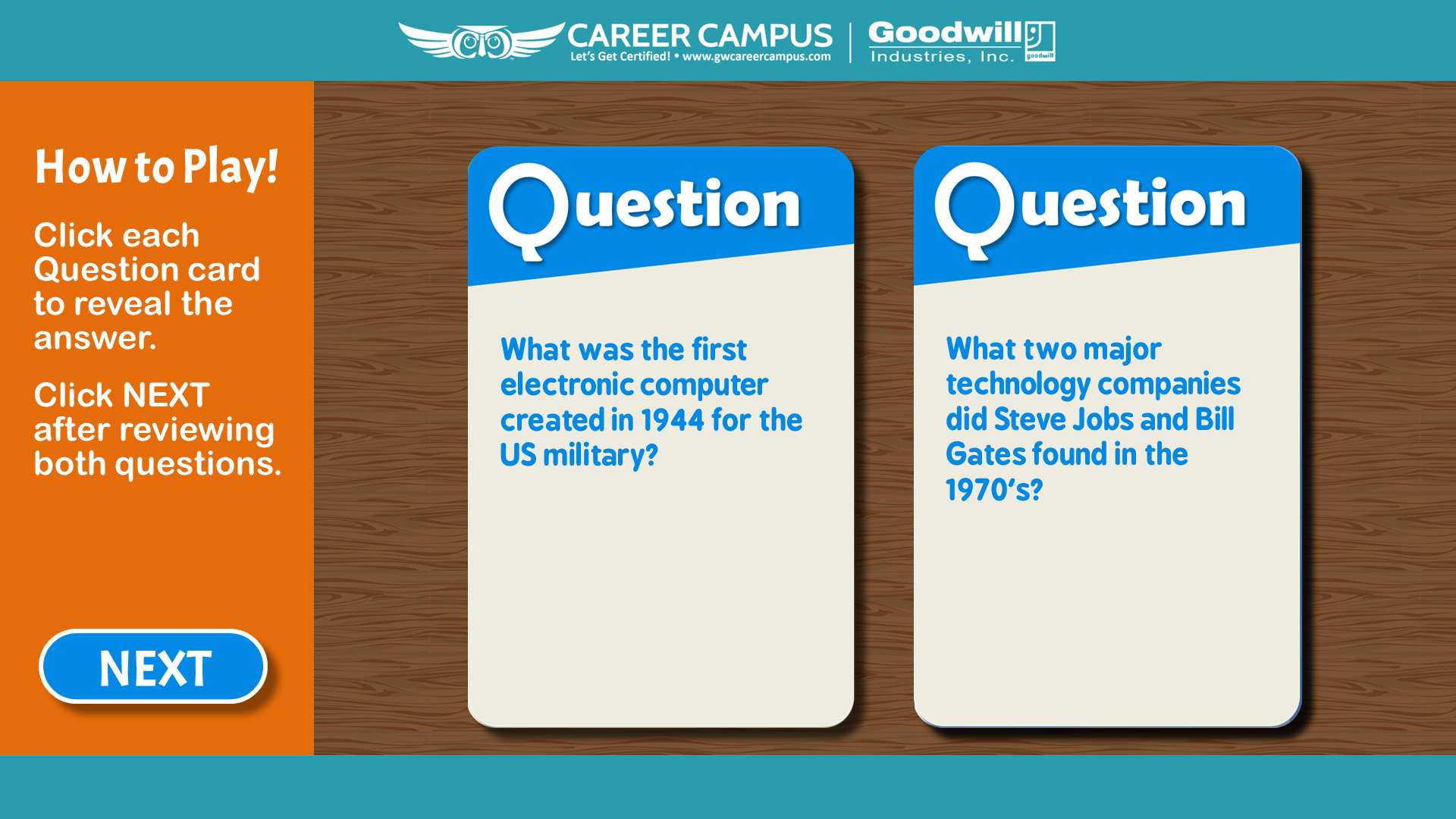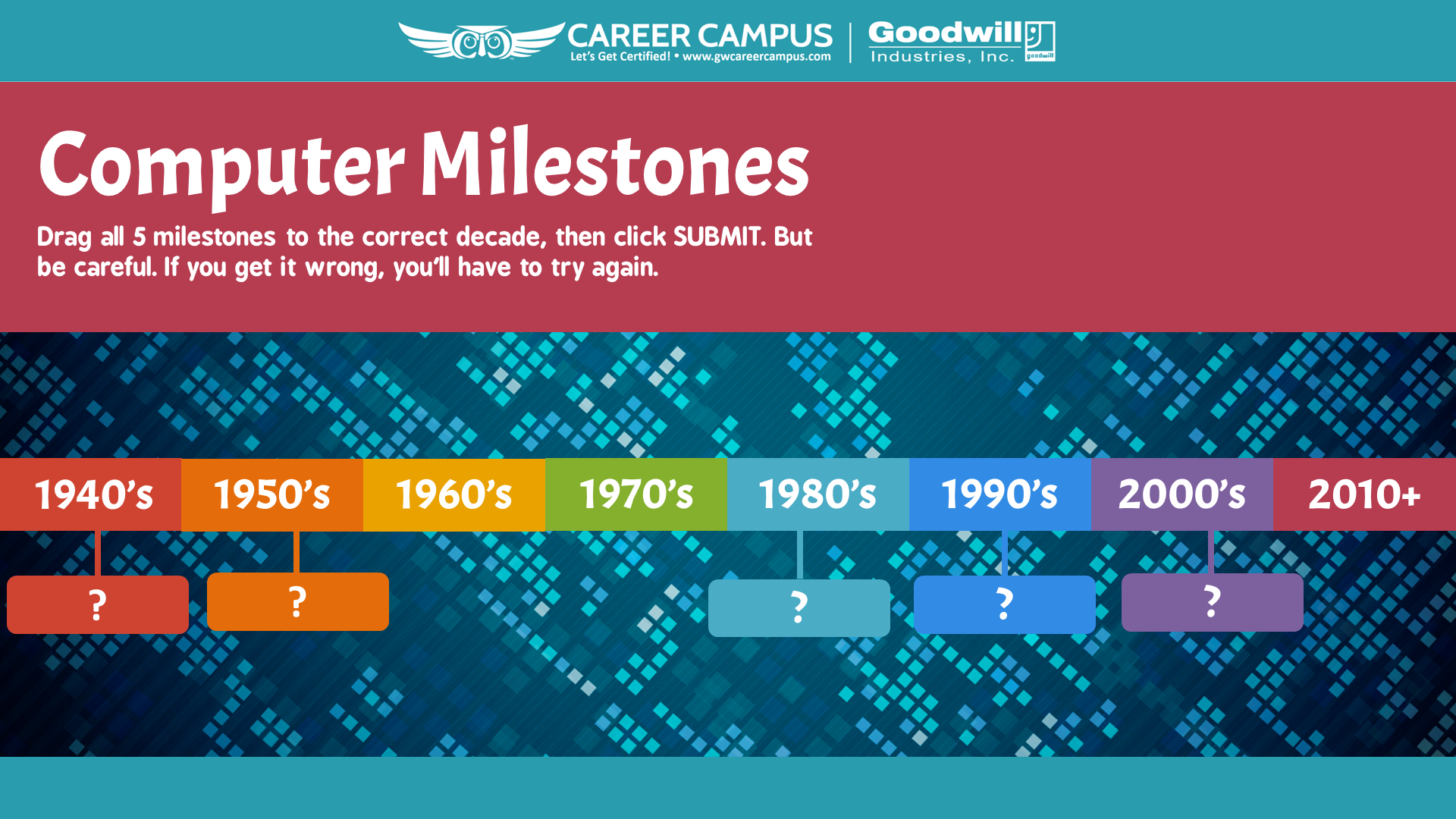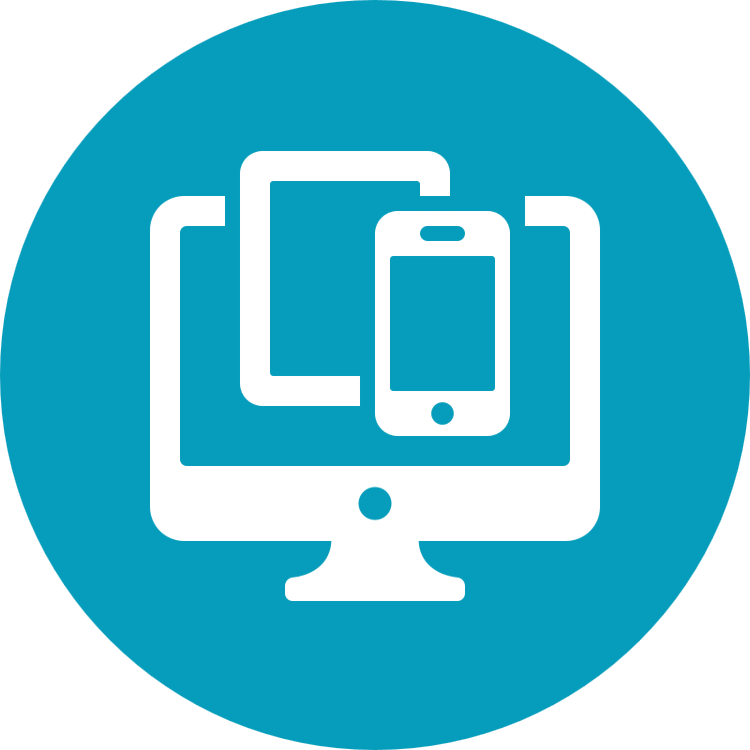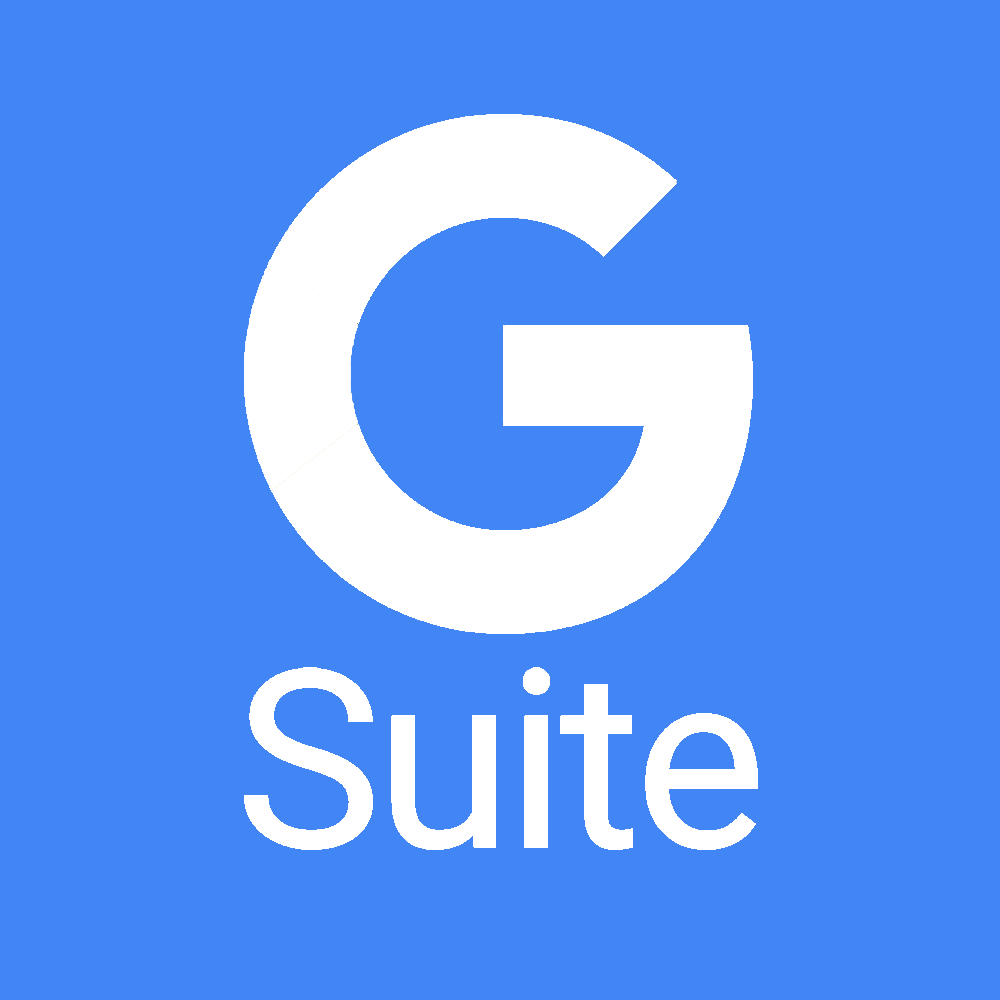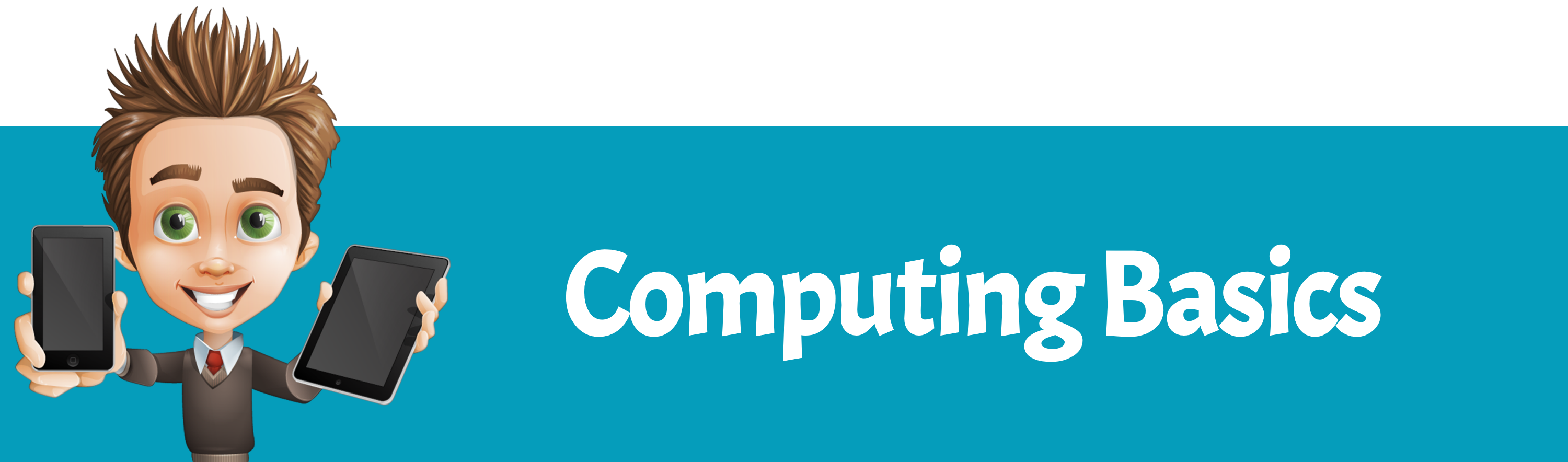
Path Overview
Basic computer literacy is a must in today’s job market, so we’ve gathered together everything you need to know to become computer literate right here – and most of it is FREE!
Our Digital Literacy Path starts at the very beginning, with an interactive Windows Navigation course that teaches how to use a mouse and keyboard, as well as how to use common features such as check boxes and radio buttons.
The Windows Navigation course is followed by two additional interactive courses covering Computer Fundamentals and Internet Fundamentals. Students who complete all three courses will be ready to earn several nationally recognized Northstar digital literacy credentials.
The Google Suite course teaches you how to use Google Docs, Sheets, and Slides, along with Gmail and Google Drive. This is the only course under Digital Literacy that isn’t free.
Goodwill strongly believes that basic digital skills are a necessity, which is why most of the courses in the Digital Literacy path are FREE. Just add each module to your shopping cart then click the Cart icon on the navigation menu to check out! There’s no catch – it’s really free =)
Lesson Images
Course Information
CERTIFICATION PATH
Computing Foundation
- Windows Navigation Course
- Computer Fundamentals Course
- Internet Fundamentals Course
- Certification: Northstar Basic Computer Skills
- Certification: Northstar Internet Basics
CERTIFICATION INSTRUCTIONS
Northstar Certifications
Once you complete the Computing Foundation Courses, you will be ready to earn the Northstar certifications listed above. All Northstar digital assessments are free. Click the link below to access the assessments.
LESSON TITLES
Windows Navigation
- Lesson 1: Using the Mouse
- Lesson 2: Navigating Windows
- Lesson 3: Using the Keyboard
Computer Fundamentals Module 1
- Lesson 1: History of Computers
- Lesson 2: Computing Devices
- Lesson 3: Smart Devices
- Lesson 4: Computer Hardware
- Lesson 5: Computer Software
- Lesson 6: Data Storage
- Lesson 7: File Management
- Lesson 8: Computer Security
Computer Fundamentals Module 2
- Lesson 1: Turning on a Computer
- Lesson 2: Apps & Programs
- Lesson 3: The Start Menu
- Lesson 4: Windows Basics
- Lesson 5: Using Windows
- Lesson 6: Types of Menus
- Lesson 7: Settings & Troubleshooting
- Lesson 8: Purchasing a Device
Internet Fundamentals Module 1
- Lesson 1: Internet Basics
- Lesson 2: Getting Online
- Lesson 3: Web Overview
- Lesson 4: Using the Web
- Lesson 5: Internet Productivity
- Lesson 6: Online Threats
Internet Fundamentals Module 2
- Lesson 1: Getting Started with Email
- Lesson 2: Diving Into Email
- Lesson 3: Proper Email Formatting
Google G Suite Module 1
- Lesson 1: Intro to G Suite
- Lesson 2: Google Docs (Part 1)
- Lesson 3: Google Docs (Part 2)
- Lesson 4: Google Sheets
- Lesson 5: Google Slides
- Lesson 6: Google Drive
Google G Suite Module 2
- Lesson 1: Google Calendar
- Lesson 2: Google Gmail
- Lesson 3: Google Hangouts
- Lesson 4: Google Forms